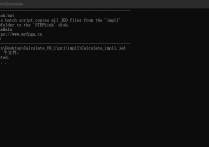使用Hosts文件进行手动解析
目录
Windows为了确保用户或者其他的恶意程序修改系统的设置,默认限制了文件夹的权限使得用户无法轻易地修改Hosts文件。
我们可以通过如下方法解除限制:
1、打开“计算机”或者“我的电脑”,打开C:\Windows\System32\Drivers\etc
2、右键Hosts-属性-安全-选择Everyone(或者All application packages)-高级-左下角的更改权限-添加-选择主体-在下面的“输入要选择的对象名称”中填写“Administrators”-确定-将下方权限全部勾选上-确定-确定-是
Hosts,顾名思义就是很多个主机的意思,能够对域名进行本地的解析。
例如我的路由器IP地址为192.168.1.1,我想通过123.com进行访问,我应该怎么做呢?
右键Hosts文件,编辑,在文本的最下面加入一行:
192.168.1.1 123.com
保存文件,你就可以通过浏览器访问123.com来访问你的路由器了!
例如我发现我的电脑里面有个病毒软件,它通过123.com进行访问,我想把它屏蔽掉,或者我不想让家里的孩子去玩123.com的小游戏。
右键Hosts文件,编辑,在文本的最下面加入一行:
127.0.0.1 123.com #127.0.0.1是回送地址,既代表电脑本机
注意:IP地址前面不要有空格,ip地址和域名之间,要有至少1个空格。
# Copyright (c) 1993-2009 Microsoft Corp.
#
# This is a sample HOSTS file used by Microsoft TCP/IP for Windows.
#
# This file contains the mappings of IP addresses to host names. Each
# entry should be kept on an individual line. The IP address should
# be placed in the first column followed by the corresponding host name.
# The IP address and the host name should be separated by at least one
# space.
#
# Additionally, comments (such as these) may be inserted on individual
# lines or following the machine name denoted by a '#' symbol.
#
# For example:
#
# 102.54.94.97 rhino.acme.com # source server
# 38.25.63.10 x.acme.com # x client host
# localhost name resolution is handled within DNS itself.
#127.0.0.1 localhost
#::1 localhost